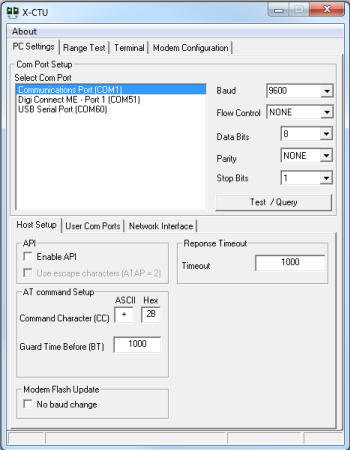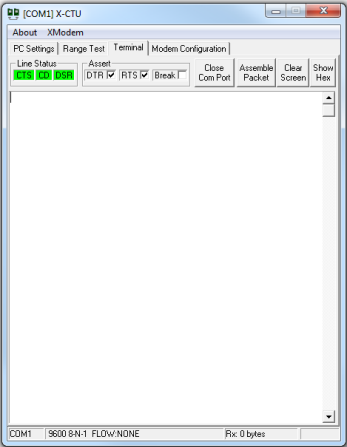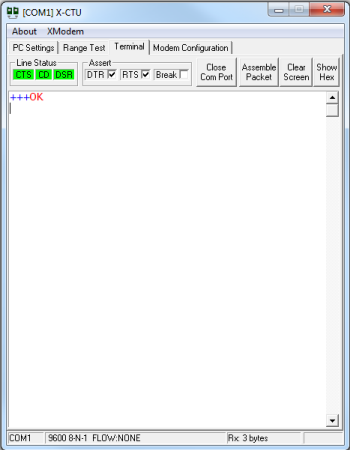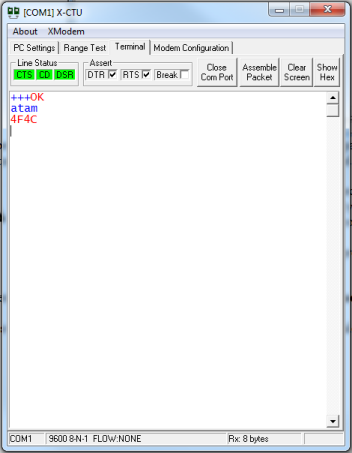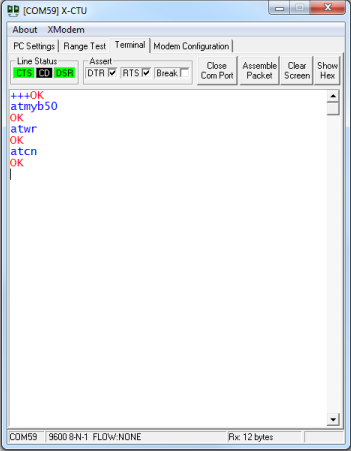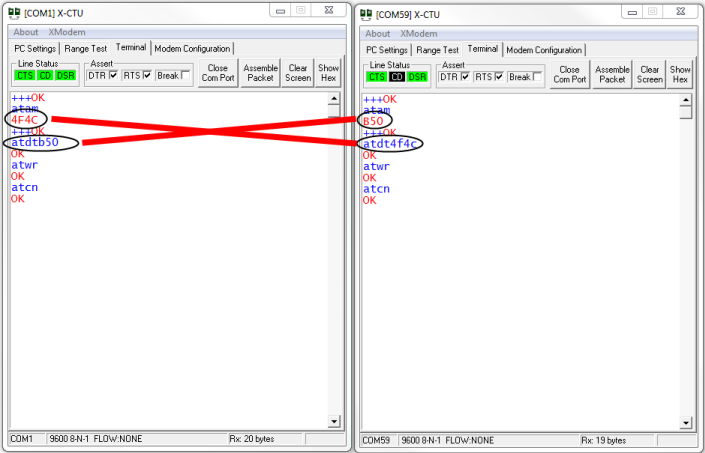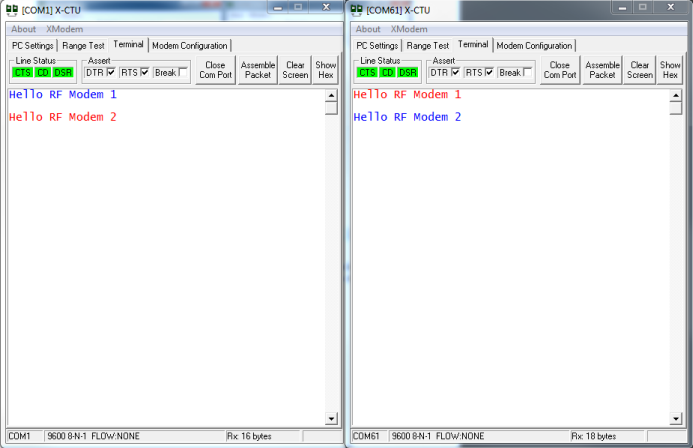Step 3: Establish a Point-to-Point network connection
This section describes how to set up your XBee-PRO XSC RF Modem to transmit and receive data between modems for the RS-485 model.
RS-485 model
Starting the X-CTU Software
- Verify that the XSC RF Modem is connected to the PC by the Phoenix Connector
- Go to the file where you saved the X-CTU software
- Double-click on X-CTU.exe to start the program
Running the X-CTU Software
- Under the PC Settings tab, select the PC serial COM port that corresponds to your RS-485 interface (Communications Port (COM1) in this case.)
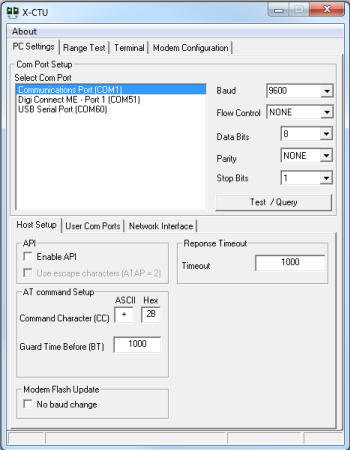
- Set the following values in the Com Port Setup section of X-CTU:
Baud Rate............................9600
Flow Control.......................None
Data Bits..............................8
Parity...................................None
Stop Bits.............................1
 Note: The X-CTU baud rate must match the module's BD parameter for proper communication. The module default is 9600 baud or 19200 baud. If 9600 baud does not work, try 19200 baud. Note: The X-CTU baud rate must match the module's BD parameter for proper communication. The module default is 9600 baud or 19200 baud. If 9600 baud does not work, try 19200 baud.
- The modem's Source Address needs to be assigned. Click the Terminal Tab.
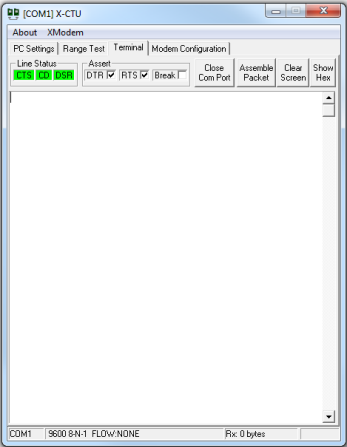
- Enter AT command mode by typing '+++' in the text window. The modem will respond with a red OK as shown below.
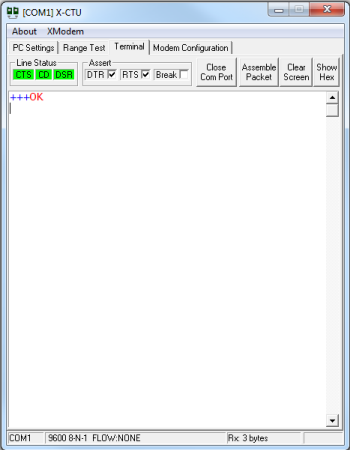
- Type 'atam' and press Enter to assign the MY (Source Address) parameter from the factory-set modem serial number. In this case, the modem responded with 4F4C.
 Warning: This command needs to be entered within a few seconds or the XBee-PRO RF modem will automatically exit command mode and you will need to go back to Step 4. The default command mode timeout is 10 seconds. Warning: This command needs to be entered within a few seconds or the XBee-PRO RF modem will automatically exit command mode and you will need to go back to Step 4. The default command mode timeout is 10 seconds.
 Note: You can exit the command mode by typing 'atcn' and pressing Enter. Note: You can exit the command mode by typing 'atcn' and pressing Enter.
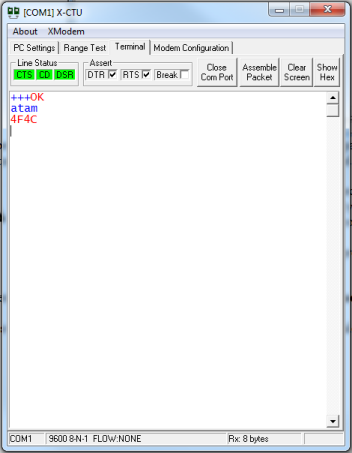
- Connect the other XBee-PRO XSC RS-485 RF Modem to the computer and repeat steps 1 through 5 for the second modem.
If by chance the Source Address is the same for both modems, change the second modem's address by typing '+++' then wait for the red OK. Type 'atmy' followed by a hexadecimal number up to 4 digits different from the Source Address of the first modem. In the example below, B50 was typed. Then press the Enter key. Next, type 'atwr' and press the Enter key to write this to the modem's memory. Type 'atcn' and press the Enter key to exit command mode.
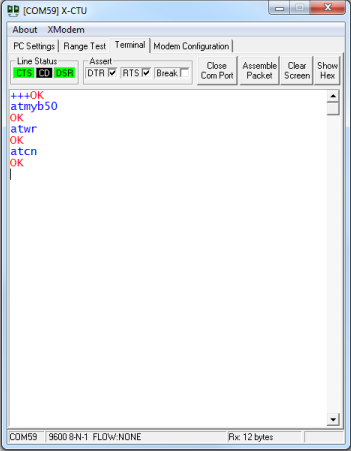
- Assign the DT parameter (Destination Address) on the first modem to the Source Address of the second modem. Also, assign the DT parameter of the second modem to the Source Address of the first modem.
With the Com Port of the first modem, type '+++' and wait for the red OK. Type 'atdt' followed by the Source Address of the second modem. In this case the Source Address of the second modem is B50, so 'B50' was typed in the example below, followed by pressing the Enter key. Type 'atwr' and press the Enter key to write this to the modem's memory. Type 'atcn' and press the Enter key to exit command mode.
With the Com Port of the second modem, type '+++' and wait for the red OK. Type 'atdt' followed by the Source Address of the first modem. In this case the Source Address of the first modem is 4F4C, so '4F4C' was typed in the example below, followed by pressing the Enter key. Type 'atwr' and press the Enter key to write this to the modem's memory. Type 'atcn' and press the Enter key to exit command mode.
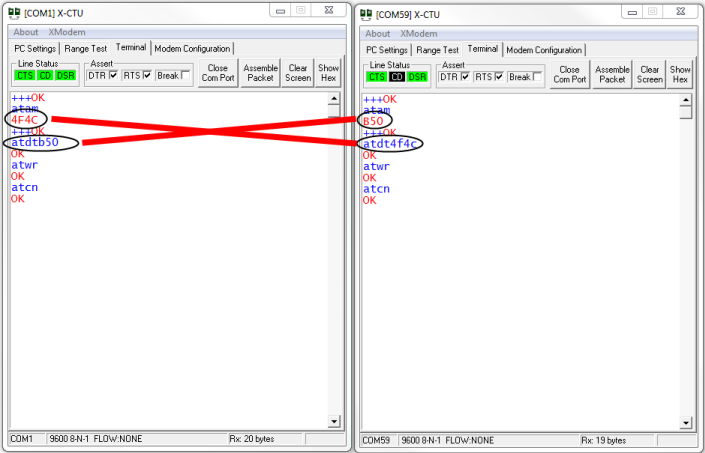
- Click anywhere within the white window, and type any characters that you would like the XSC RF Modem to transmit.
 Note: Typed characters in the window of one module will be transmitted to the other module and displayed in that module's X-CTU screen. Characters transmitted are displayed in blue text and characters received are displayed in red text. Note: Typed characters in the window of one module will be transmitted to the other module and displayed in that module's X-CTU screen. Characters transmitted are displayed in blue text and characters received are displayed in red text.
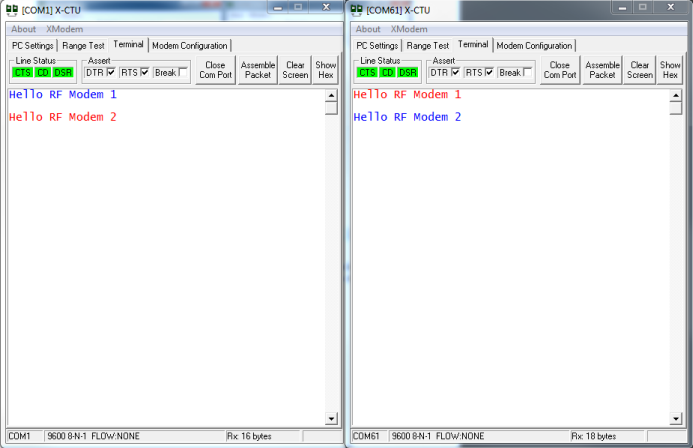
 You have just completed Goal #3: Using X-CTU to establish a Point-to-Point network connection between the XBee-PRO XSC RF Modems You have just completed Goal #3: Using X-CTU to establish a Point-to-Point network connection between the XBee-PRO XSC RF Modems
Back to Download X-CTU | Move to Troubleshooting
|