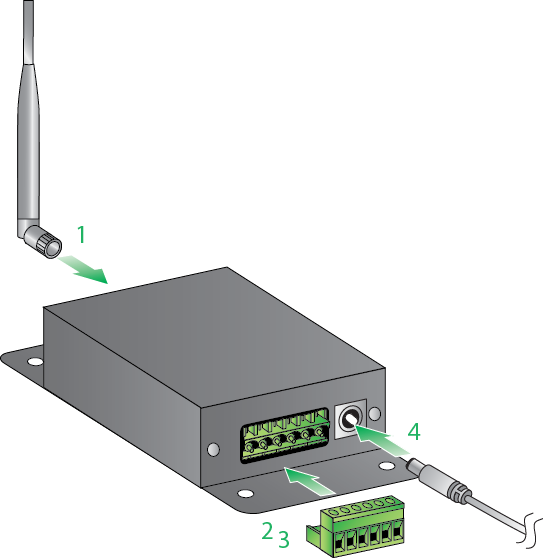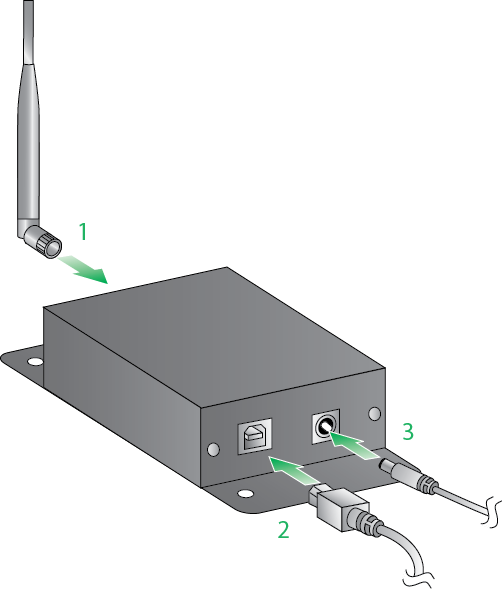|
|
Step 1: Set up XBee-PRO XSC RF Modem
Identify Kit Contents
If you ordered your kit with accessories, it should include the following:
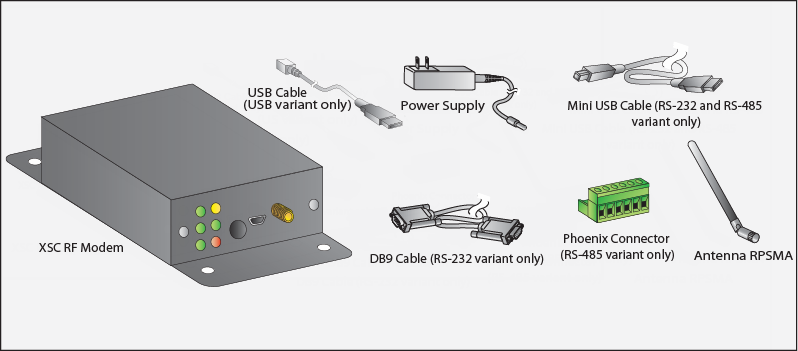
There are three XBee-PRO XSC RF Modems model types: RS-232, RS-485, and USB.
RS-232 model
- Assemble the RF Modem by connecting the antenna to the RPSMA connector on the RF modem
- Connect the DB9 cable from the PC to the female DB9 port on the RF Modem
- Plug the power supply into the power jack
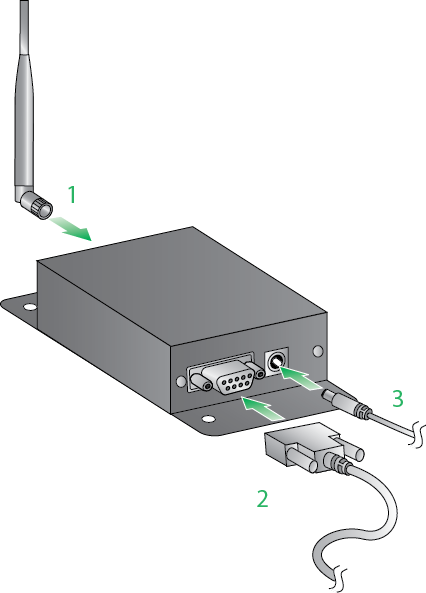
Note: The USB port is used only as a configuration port for the XBee. It will not be used in this guide.
RS-485 model
- Assemble the RF Modem by connecting the antenna to the RPSMA connector on the RF modem
- Connect the TX, RX, and Ground lines (Power line is optional) of your RS-485 cable to the Phoenix Connector provided
.png) .png)
- Plug the Phoenix connector into the serial port of the RF Modem
- Plug the power supply into the power jack
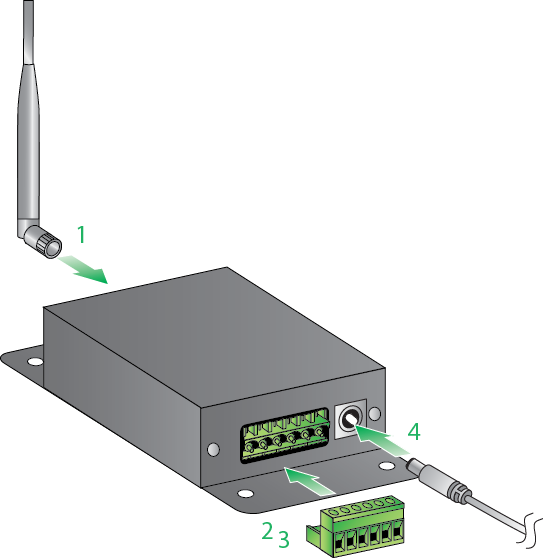
Note: USB port is used only as a configuration port for the XBee. It will not be used in this guide.
USB model
- Assemble the RF Modem by connecting the antenna to RPSMA connector on the RF modem
- Connect the USB cable from the PC to the USB port on the RF modem
- Plug in the power supply to the power jack
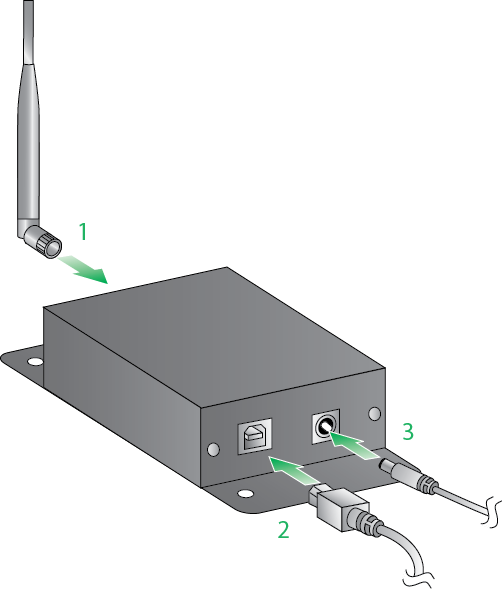
 You have just completed Goal #1: Setting up your XBee-PRO XSC RF Modems You have just completed Goal #1: Setting up your XBee-PRO XSC RF Modems
Back to Introduction | Move to Download and Install X-CTU
|

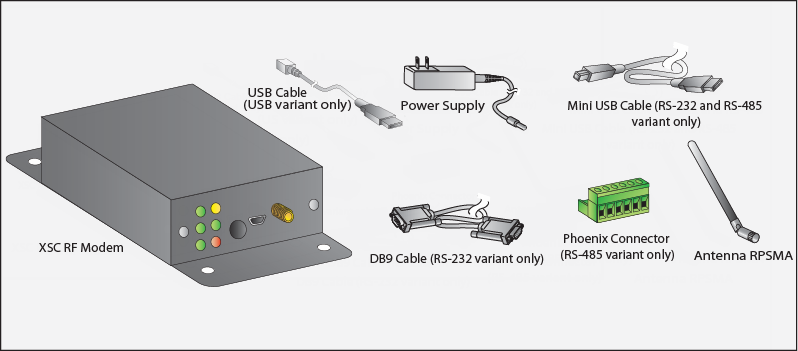
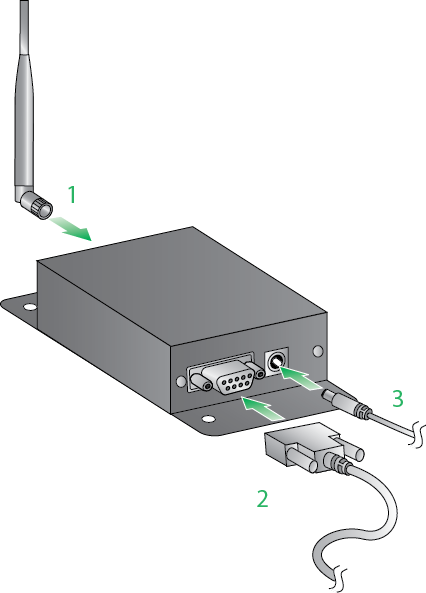
.png)
.png)