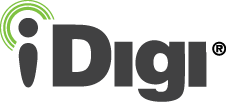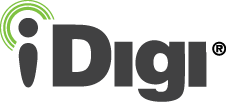|
|
Step 4: Run the Sample
The User Mode connection is used to connect and run the sample (in the lower left hand corner under Remote Systems).
- Right-click on and highlight UserModeConnection in the lower left hand corner, this is shown in the picture below:
- Select Connect and verify the bottom toolbar will now say "Connected-Target server running", as shown below.
- Right-click on UserModeConnection again and select Download > Linux Application Process. Hit OK on the pop-up menu.
- Right- click once more on UserModeConnection and select Run > Linux Application Process. Hit OK on the pop-up menu.
- You can then view the program output by clicking on the Console tab, if no errors are reported then your device is connected to iDigi (shown below). To validate, log into iDigi and using iDigi Manager Pro verify your device is connected. To stop the process click on the red box to the right of the Console tab.
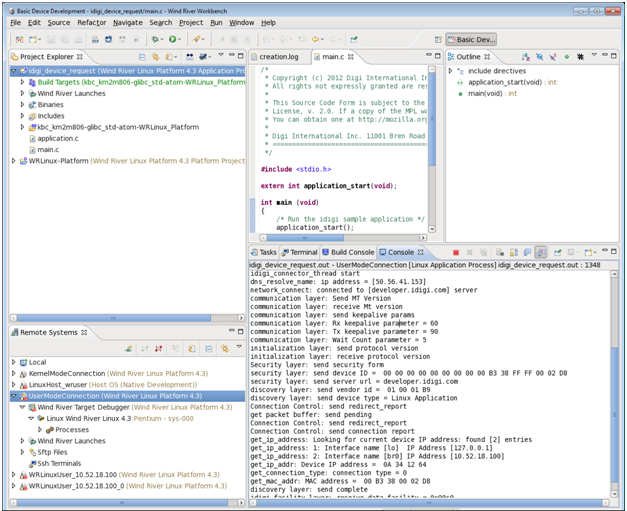
Back to Step 3 | Move to Step 5 |