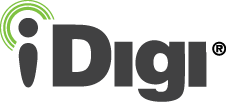|
|
Step 2: Provision your M2M Gateway
Before running the sample applications, you must provision your M2M Gateway. This will create an iDigi vendor ID which is unique for your product. This only has to be performed more than once if you are changing RCI elements, which is described in the iDigi Users Guide on the desktop of the USB Host.
- Double click on the iDigi Provision Device icon
 on the desktop, a terminal will appear as shown below. on the desktop, a terminal will appear as shown below.
- Enter your username and password for your iDigi account.
- Enter the URL of the iDigi server, the default is my.idigi.com. By default the M2M Gateway uses the US cluster my.idigi.com; it is suggested that you continue using my.idigi.com.
- Enter the root password for the device (the default is root), this is to retrieve configuration information.
- Enter the root password for the device (the default is root), this is to write configuration information.
Back to Step 1 | Move to Step 3 |