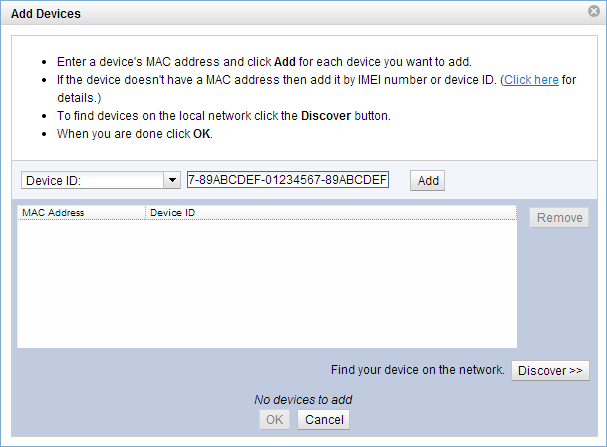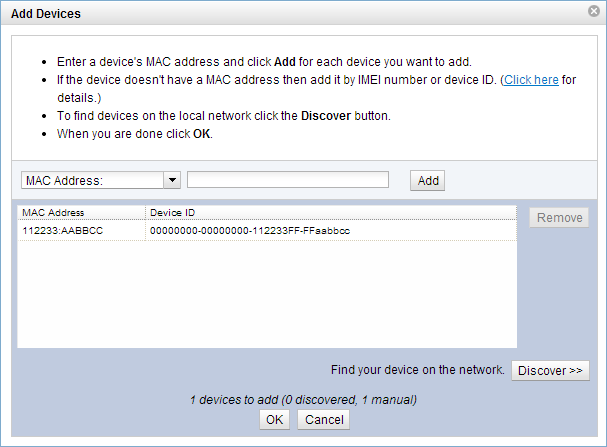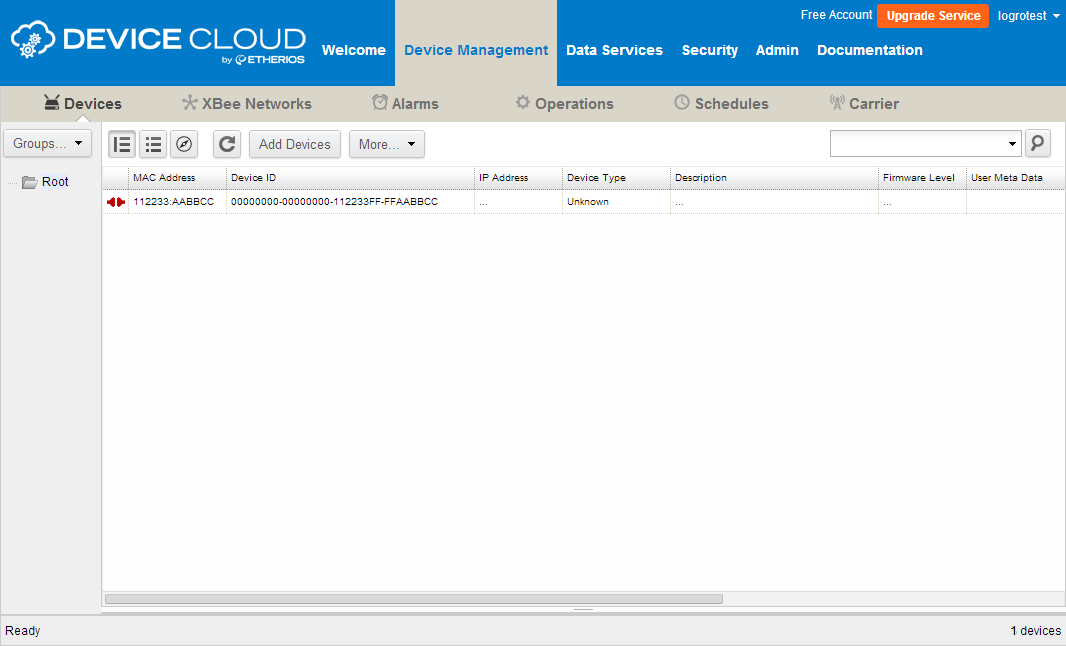Device Cloud Tour
What is Device Cloud?

Device Cloud by Etherios™ is an on-demand hosted service platform with no infrastructure requirements for the user. Device Cloud provides device management, real-time device messaging, and data storage services for a network comprised of both wired and wireless Device Cloud and third-party Gateways (devices). Device Cloud provides easy integration with M2M and mesh networking devices. Device Cloud is based upon a cloud computing model that provides on-demand scalability so you can be assured that when you need additional computing and storage Device Cloud will scale to meet your needs. Device Cloud is designed using a high-availability architecture, with redundancy and failover characteristics in mind. Device Cloud is monitored 24 hours a day, 365 days a year by Etherios Cloud Operations staff who are able to respond to issues if and when they arise.
- You can easily connect any application, to anything, anywhere with Device Cloud.
- Whether you're developing awesome applications or managing dynamic device networks, Device Cloud takes care of the infrastructure, scalability and security, letting you focus on your core mission.
- Device Cloud provides a secure test-bed for application development and is infinitely scalable to support your growth.
- Any device can be easily connected to Device Cloud with Etherios® Cloud Connector™, and open, published APIs make for simple application integration.
Now let's take a look at some of Device Cloud's features.
Adding Your PC to Device Cloud
Device Cloud allows you to securely manage the devices in your device inventory. You can add a device to your Device Cloud inventory at any time.
By default, all the samples and demos included in this SDK are configured to be automatically provisioned, that is, Device Cloud provides a unique identifier (device ID) for the device and then registers it in the Device Cloud account defined by the configured Vendor ID.
If your device has a MAC Address or IMEI number, it is common and recommended to generate the device ID from that unique source, in these cases, the device needs to be manually added to your Device Cloud inventory. To do so:
-
Log in to your Device Cloud account (if you haven't already). Once logged in, open the Devices page by selecting the Devices menu from within the Device Management tab.
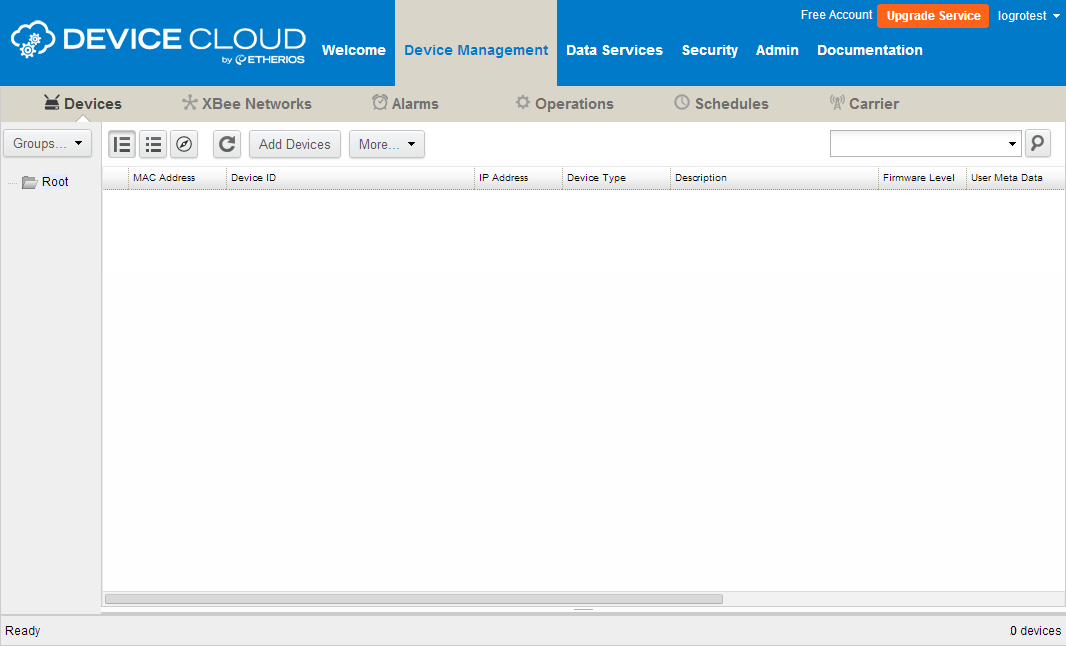
-
Click the Add Devices button within the toolbar to open the Add Devices applet.

- Your PC needs to be added to your device inventory manually. Click the Add Manually>> button to begin adding your device manually.
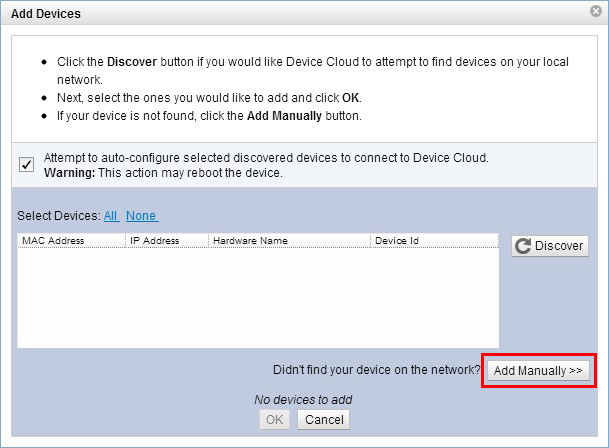
-
Using the drop-down menu select:
- The IMEI # option if your Device ID is generated using the IMEI number (Cloud Connector General Settings). Then enter your device's IMEI number into the field using the following format: NNNNNNNNNNNNNNN (15 digits).
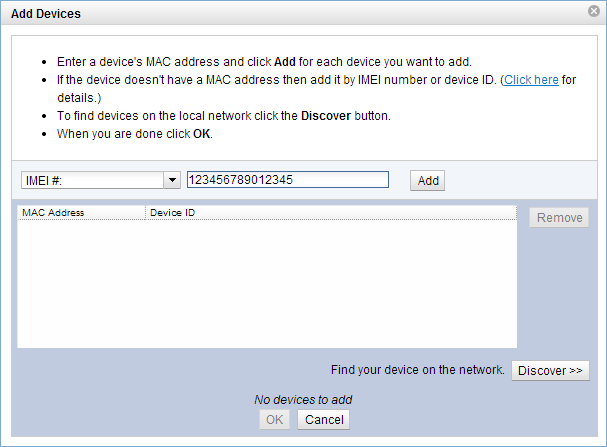
- The MAC Address option if your Device ID is generated using the MAC address (Cloud Connector General Settings). Then enter your device's MAC into the field using one of the proper formats.
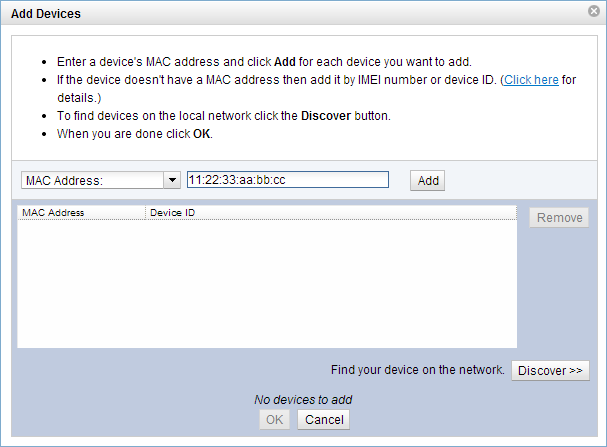 -
-
- The Device ID option if your Device ID is statically configured (Cloud Connector General Settings). Then enter the device ID into the field.
The canonical method for writing Device IDs is as four groups of eight hexadecimal digits separated by a dash. An example Device ID is 01234567-89ABCDEF-01234567-89ABCDEF
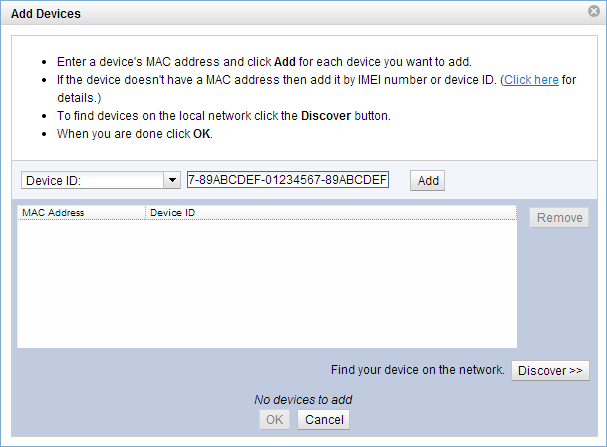
- Once your IMEI number, MAC address or device ID has been entered click Add; your device will appear within the window. Click OK to exit the Add Devices applet. This will register the device to your Device Cloud account.
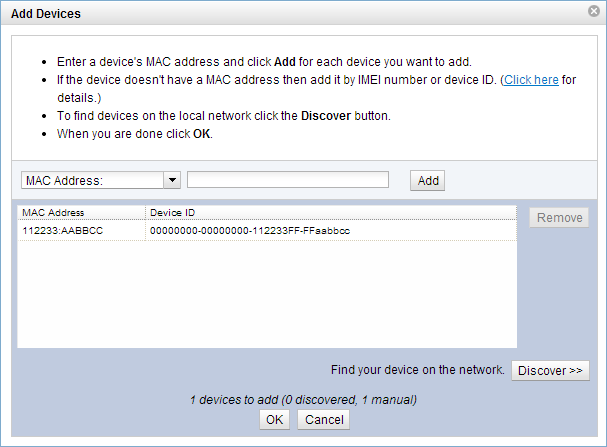
- Device Cloud will add the device to your inventory of devices.
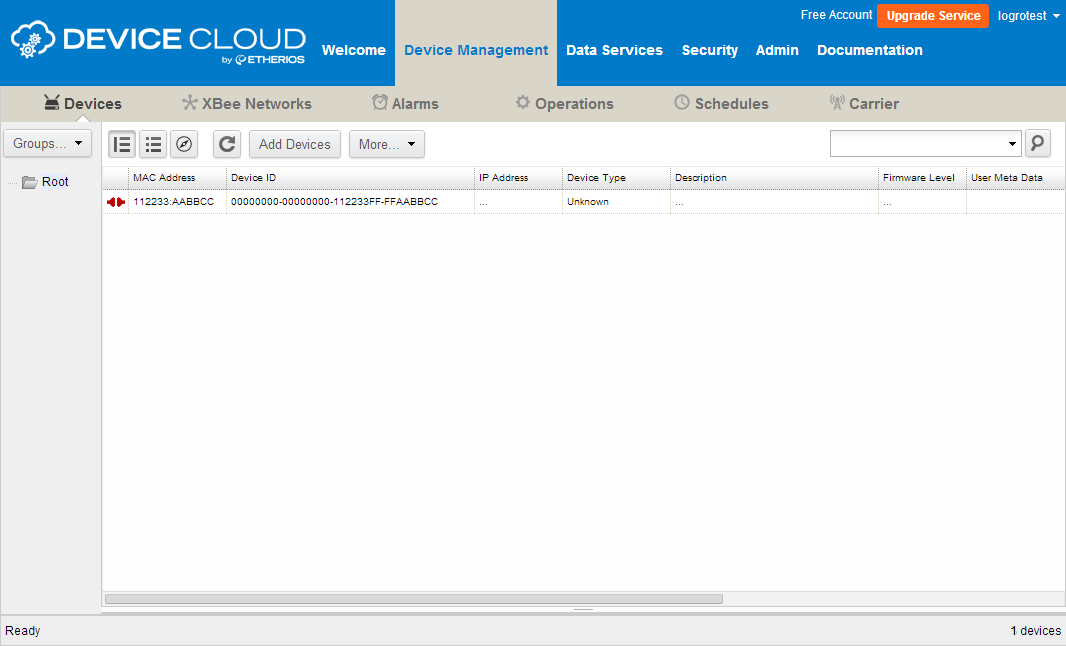


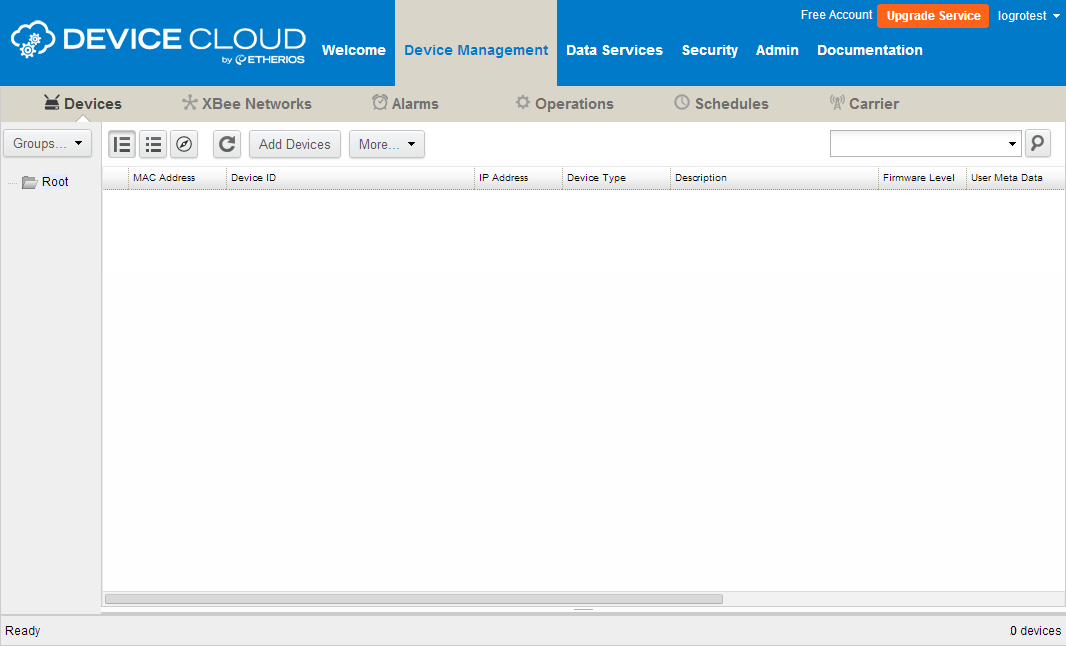

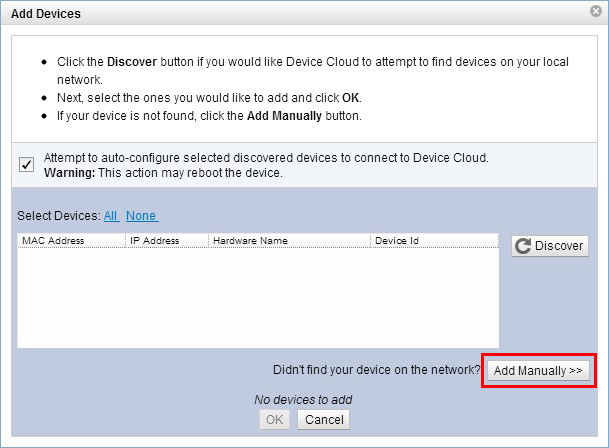
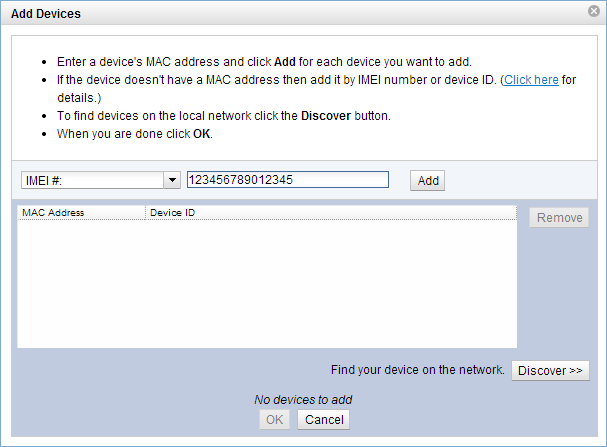
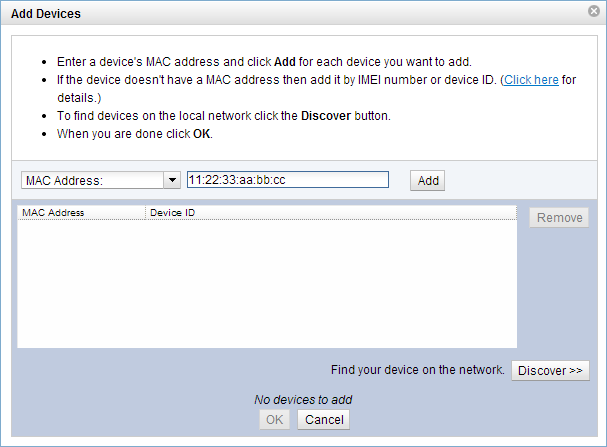 -
-